What's New?
Vision 3 Release DLM 800
Control Panel
Vision 3 release DLM 800 contains the following new features and improvements for Control Panel:
-
Maximum number of Repeats - You can now set a maximum number of issues that can be attributed to a Repeat Master. This can be set as a practice wide setting or a prescriber setting.
-
Appointments - If you have migrated to our fabulous new Appointments Setup app for the set up and maintenance of your Appointment books. Holidays, bank holidays, meetings and other adhoc events are now set up from the Appointment Events option in Control Panel.
-
Privacy Officer Group - To comply with Information Governance standards a Privacy Officer staff group is now available from Management Tools - Control Panel - File Maintenance - Staff Groups. This group must be populated with your designated Privacy Officer(s) as soon as possible.
-
Staff Groups – To support future Fast Healthcare Interoperability Resources (FHIR) functionality, a $TasksAdmin group has been added to your system. This is automatically populated in England with any member of staff with the ROL020 Business activity and in Scotland, Wales and Northern Ireland with any staff allocated the Practice Manager role.
-
Preferred Name - You can now add and maintain preferred names for staff members within Vision 3 if required. To add a preferred name:
-
From the Vision 3 front screen, select Management Tools - Control Panel - File Maintenance - Staff.
-
Highlight the staff member required, right click and select Edit Staff.
-
The Personal tab displays:
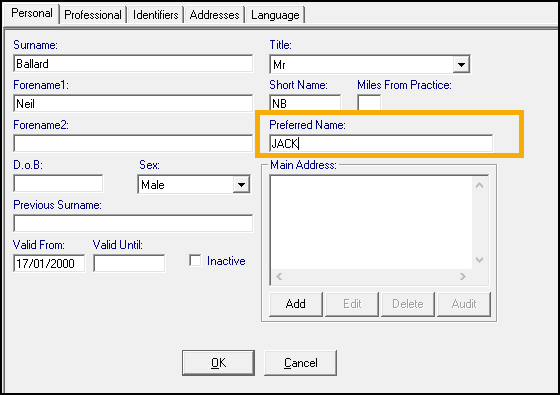
-
In Preferred Name enter the preferred name of your staff member.
-
Select OK to save.
Note - This does not currently display anywhere else in Vision 3.
-
-
Vision Functions - Within Control Panel - Security- Vision Functions - Consultation Manager there is a new Show Deleted Records options, this defaults to the System Managers group only. To permit additional staff to view deleted records, you need to add either the individual user or a group of users to the Vision Function.
Event Log
-
Export - You can now export Event Log files in CSV format. Simply create and run your search in the usual way and then select the new Export option:

The Save As screen displays, the default location is P:\Export\Exported Events, give your file a name and select Save. This file can now be opened, manipulated and shared as a normal Excel spreadsheet file.
Note - Patient names are not exported.
Previous Releases
Control Panel
-
Settings - There is a new facility in Control Panel - File Maintenance that enables you to update practice-wide therapy settings. The following settings are now maintained from the new Settings option:
- Medication Review
- Printing
- Repeats
Event Log
- Cancelled Prescriptions - The issue of cancelled prescriptions not displaying correctly, has been addressed.
Event Log
- MiG Section - A new heading of MiG has been added to the Event Type list. MiG request consent and MiG data unavailable are displayed in the new section.
Event Log
- New Event Log types - Two new event log entry types are now available:
- Snomed Dictionary Install.
- MiG data unavailable.
Control Panel
- National practice code (NACS) - As the NACS is now used for messaging and other functions, it is no longer possible to update your National Practice Code (stored within Control Panel - File Maintenance - Practice Details - National Identifier) yourselves. Should this code need updating for whatever reason, please contact the Helpdesk in the usual way:
- Vision England LAN practices 0845 351 1820
- England AEROS hosted practices 0845 359 3544
- Vision Wales LAN practices 0845 359 3549
- Wales AEROS hosted practices 0845 359 3546
- Vision Northern Ireland 0845 359 3548
- Vision Scotland 0845 359 3547
Control Panel
Online Services
- The ability to enable the following new functionality:
- Patient Messaging - A new app which enables you to both send and receive messages directly to and from your patients without leaving Vision, see Patient Messaging App for full details.
- Pharmacy Nomination - All Countries - Your patients can now view their Preferred Pharmacy, see Pharmacy Nomination.
- Pharmacy Nomination - England - If enabled your patients can now select their EPS nominated Pharmacy, see Pharmacy Nomination.
- Patient Services:
- Global Mail Address - Any emails sent from your practice’s online services to patients now have the following email address as the sender noreply@patient-services.co.uk.
- Vision Online Services (VOS):
- Global Mail Address - Any emails sent from your practice’s online services to patients now have the following email address as the sender noreply@myvisiononline.co.uk.
Control Panel
Online services
- Demographic Information - You can now choose to allow your patients to view their demographic information and update phone numbers and email addresses via the Patient Services website.
- Online Service User (OSU) - The Online Service User is being introduced, this new restricted account type offers your patients the ability to book appointments online
- Acute Therapy - You can now choose to allow your patients to order Acute Therapy online, see Registration - Online Services Tab.
Control Panel
England
Public Health England Vaccine Uptake Reports Consent - There is a new Vaccine Usage consent form available within Control Panel
- Vision Online Services - The options available within the Vision Online Services screen have been extended, see Online Services Configuration.
England
- Create a SCR Group - To manage tasks and notifications relating to the Summary Care Record (SCR), create a new group in File Maintenance - Staff Groups for SCR messages. You can then assign specific admin staff to this group to resolve transmission errors and notifications sent to Daybook/Tasks for SCR message failures. See Summary Care Record (SCR) - Staff Group
- A Test Request Button is now on the Consultation Manager too bar.
- Radiology Requests are now included in tQuest Electronic Test Requesting. See tQuest Only - Radiology Test Requests.
- Bug Fix - You can now add existing staff who also have a previous inactive Vision account to Staff Groups in Control Panel - File Maintenance. See Staff Groups.
Control Panel
- Vision+ Security - Due to the changes in which Vision+ is accessed, Control Panel no longer determines the Vision+ access settings. All Vision users now have access to every Vision Module.
Control Panel
- Public Health England - Vaccine Usage Report - In order to improve local and central stock management and prevent wastage of vaccinations, Public Health England have introduced the Vaccine Usage report. This report will be sent from Vision to the ImmForm Vaccine Supply system, as with existing vaccine extract reports. See Vaccine Usage Reporting - Public Health England.
Control Panel
- With the introduction of Vision+, the new QOF management and practice protocol tool, there are editions to existing security rights rather than specific security right access as follows:
|
Vision+ Function |
Vision Security Group |
|---|---|
|
Settings |
Consultation Manager (full) |
|
Reporting |
Search and Reports |
|
Template designer |
Control Panel |
|
Download web files |
Control Panel |
|
Rule designer (currently unavailable to all users) |
Control Panel |
See also List of Vision Functions and default access
- For practices in England, additional RBAC roles are not required for Vision+.
- You may also notice that you have an inactive user in the security module called VPLUS. This is used for maintenance purposes and should not be amended.
Control Panel
File Maintenance
- Staff Languages - There is a new facility to record staff languages in File Maintenance - Staff. See Staff - Language Tab.
- Export Staff details and Languages - Staff details can be exported and saved as a CSV file. See Staff Languages - Reporting.
- Additions to the Staff Configuration Screen - We have introduced two new configuration options in the Staff Configuration Utility which allow the removal of the title master and the facility to suppress the items of service prompt in the Registration module Registration Tab.
Vision Online Services
- Global Configuration
- Welcome Message - Allows you to create and format the welcome message displayed to online users on the home page using a new user-friendly interface. See Welcome Message.
- Online Appointments Configuration
- Publish Clinicians' Language - Allows you to publish any consented written and spoken languages a clinician may have. See Add Staff Language.
- Appointments message - Allows you to create and format the appointments message displayed on all Online Repeat web pages using a new user-friendly interface. See Appointments Message.
- Allow patients to submit a reason with their booking - New option allows patients to enter a reason for booking when booking their appointment. When this option is selected by the practice, a warning will be displayed advising the user to ensure that the necessary processes are in place to check any messages entered by the patient. See Booking Reason.
- My Health Online Appointments (Wales) Specific:
- Display Reason for booking for existing appointments? - Displays reason for booking for existing appointments booked at the practice. See Booking Reason.
- Allow Reason to be edited? - Allows patients to edit the reason for booking (optional), remove the tick to prevent patients editing the reason. See Booking Reason.
- Online Repeats Configuration
- Prescription Message - Allows you to create and format the prescription message displayed on all Online Repeat web pages using a new user-friendly interface. See Prescription Message.
- Allow patients to submit a free-text message with their requests - When this option is selected by the practice, a warning will now be displayed advising the user to ensure that the necessary processes are in place to check any messages entered by the patient. Prescription Message.
- Other Changes
- Bug Fix - special characters can now be used when entering alternative text for slot type names without causing implications.
Control Panel
File Maintenance
- Clinical Commissioning Groups (England) - From 1 April 2013, the responsibility for commissioning local health services in England is being transferred from Primary Care Trusts (PCTs) to Clinical Commissioning Groups (CCGs). On receipt of DLM 430, if your CCG has been given statutory approval, your Vision system will be updated with your practice's CCG name, number and address. For CCGs without statutory approval, you can enter the NHS Commissioning Board Local Area Team details and update with the CCG details once approved or you can keep using your PCT details. See Add Clinical Commissioning Group - England and Practice.
- New Registration Tab in Configuration Screen - We have introduced a new Registration tab in the File Maintenance Control Panel which allows you to set default values for certain options within Registration. See Registration Tab.
Security
- Patient Bulk Transfer Options - A security option has been introduced to limit who can run the Bulk Transfer feature in Registration. See List of Vision Functions and default access.
Vision Online Services
- The Welcome screen and the Appointments and Prescriptions message boxes, accessed from the Online Services button in Control Panel, now all allow up to 2000 characters.
- Online Repeat Prescription Messages - From DLM 430, when you disable the option for patients to send prescription messages with their repeat requests (Control Panel - Online Services - Prescriptions - Configure), this will now take effect on the VOS Online Repeat patient screen.
- Vision Online Services and Smartcards (England Only) - From DLM 430, patients are now prompted when they login to VOS if their email address is not recorded in Vision. However, please be vigilant when updating from the PDS mismatch screen that you do not unintentionally remove email addresses.
Control Panel
Test Requesting
- Plumbtree - Vision now integrates with Plumbtree test requesting. See Test Requests.
Northern Ireland
- Pharmacist Registration Number – From DLM 410, for practices in Northern Ireland, Vision now accepts 4 and 5 digit pharmacist prescribing numbers. See Add Pharmacist as Supplementary Prescriber.
Vision Online Services
- Non-Viewable Slot Type – Non-viewable slot appointments can now be viewed in the Consultation Manager Appointments list. Patients booked into non - viewable slot appointments cannot view these appointments online and will not receive email/SMS notifications.
- Did Not Attends (DNAs) – A new setup option is available to determine whether patients can view their DNA details. See Did Not Attends (DNA’s)
Control Panel
- Security – Add User – Drugs Selected by Action Group option now referred to as Drugs Selected by Drug Class. See "Add or Edit User and Passwords".
- Formulary for Independent Prescribers - For nurse independent prescribers and non-GP non-nurse independent prescribers, items which they cannot prescribe are now filtered from the drug list (this has always been the case for nurses prescribing from the nurse formulary). This setting is linked to the user’s role in Control Panel – File Maintenance and is not connected to the practice formulary settings. See "Add Nurses".
Control Panel
Mail Maintenance
- Msg Redirection – There is a new option in Mail Maintenance which allows you to redirect Mail Manager messages for other users. You can view cancelled and expired redirections for each user. You can also set your own message redirection via the Mail Manager screen. See "Message Redirection".
- Add Action – There is now an option on the actions set up screen called Display Add Action Screen. This is ticked by default, but you can remove the tick so that the Add Action form does not display when adding an action in Mail Manager. See "To add an action".
File Maintenance
- Security – Function Changes - From DLM 380, the following functions have been added to the list of Vision Security Functions:
- Configure Reprint Reason (Global – Configuration – Patient Record)
- Configure Repeat Inactivation/Reactivation Reason (Global – Configuration – Patient Record)
- Daybook and Priority Amend (in Utilities group).
See "List of Vision Functions and default access" and relevant module on-screen help for usage instructions.
- Test Requesting – Vision now integrates with Cyberlab Test Requesting systems. See "Test Requests".
Vision Online Services (VOS)
- The Vision Online Services – Configuration screen now has two new tabs:
- Registration Tab – We have added a new global invalidation options for unused registration letters and un-activated accounts. There are also options to enable reminders for registration to be sent by email or SMS. See "Registration".
- NHS Mail Tab – Enables you to setup an NHS email account for SMS messaging, and create a global email signature which is attached to all emails sent to patients. See "NHS Mail".
Introducing Vision Online Repeats
- The new Online Repeats module is available from DLM 380. This enables patients to request their repeat masters online, the request is then sent to the practice. From Mail Manager the message is processed and the prescription generated. The details are then updated onto the website so the patient knows their prescription is ready to collect. See "Enabling Online Repeats".
Vision Online Appointments
- The Online Appointments Configuration screen now has three new tabs:
- Bookings Tab – Maximum outstanding appointments are now configured from this tab, you can also specify how far in the future appointments can be booked. There are also a number of options that can be used to manage how appointments are booked and what information is available to patients. See "Bookings Tab".
- Cancellations Tab – Cancellation reasons has moved from the General tab to Cancellations. You can now determine how long before an appointment a booking can be cancelled. The cancellation reasons can be configured for patient use, you can amend the displayed order and set a default. See "Cancellations Tab".
- Slot Types Tab – Lists all slot types created in Vision Appointments, the text can be changed for patient use online, eg MS might be changed to Minor Surgery. See "Slot Types Tab".
- Tab Changes
- General Tab – There is a new DNA section which allows you to prevent patient access to VOS once they have reached a chosen number of DNAs for a set period in the past. See "General Tab".
- Email Tab – Has been removed; an email signature can be created which will be displayed in all VOS email messages. See "Email Signature".
Control Panel
Pharmacist Prescribing code
- As per changes to pharmacy regulation, Vision now accepts the new GPhC prescribing numbers which are seven numeric digits starting with a 2 (eg 2123456). You are encouraged to enter this in Control Panel – File Maintenance as prescriptions prescribed by pharmacists with the old number may be rejected by the PPA. (See www.pharmacyregulation.org/ourpublicfocus/changestopharmacyregulation/index.aspx)
- See File Maintenance|topic=File Maintenance.
Test Requesting
- As well as ICE and tQuest, Vision now integrates with the Technidata electronic test requesting system. See Test Requests.
Vision Online Services (VOS)
- The VOS Appointments Configuration screen has changed; there is now a series of tabs to access the different services. A new tab has been created to enable practices to use Clinics for Online Appointments. See "Online Appointments Configuration".
- My Health Online for Wales - For practices enabling Online Services in Wales for My Health Online, you can add the following in both English and Welsh:
- patient welcome message
- Appointment Message
- Cancellation Reasons
- Email Messages
See "Enabling Vision Online Services"
Control Panel
Welsh Clinical Communications Gateway (WCCG) – Create medical history and referral entries
- DLM 320 brings integrated connectivity to the Welsh Clinical Communications Gateway (WCCG). From Control Panel – File Maintenance you select whether to automatically create medical history when a referral is added in WCCG and whether to launch WCCG when a referral is added in Consultation Manager. By default both these options are enabled. See Welsh Clinical Communications Gateway (WCCG) Configuration
England
- File Maintenance - Assign Smartcard Assign Smartcard is now part of File Maintenance. This was previously accessed from the front screen of Vision and appeared as a prompt for those accessing Vision for the first time with their Smartcard. From DLM 320, only those with access to Control Panel – File Maintenance are able to assign Smartcards. See Assign Smartcard - England
- Security - There is a new Vision security function for Choose and Book Referral – ByProxy added to the Consultation Manager group. See Vision Functions.
Control Panel
File Maintenance – Enabling Vision Online Services
- DLM 310 brings Vision Online Services (VOS). VOS has been developed to expand the services practices offer to patients. The following section detail the setup of VOS – Online Appointments which is the first module being released. See "Enabling Vision Online Services"
File Maintenance - Staff Groups
- Allocate frequent staff – From DLM 310, you can now construct a list of frequent staff to allocate messages to. See Allocate Frequent Staff.
- Global removal of staff access – From DLM 310, you can now remove user rights to a mailbox in one step. See Remove access to this staff.
- Remove multiple users from a staff group – It is now possible to remove more than one user at a time from a staff group. See Remove multiple staff from a group.
Security – Function Changes
- From DLM 310, the following functions have been added to the list of Vision Security Functions: Patient Merge (Registration), Sensitive Patients (Registration) and Patient Warning (Consultation Manager). See List of Vision Functions and default access and relevant module on-screen help for usage instructions.
Mail Maintenance - Actions
- DLM 310 - Add Action Changes – You can now select a Default Action Status and Mark Original as Read when creating a new action. See To add an action.
Control Panel
- Test Requesting, integrated with Vision, is shortly to become generally available, either from Anglia ICE or tQuest. The relevant providers should be added in Test Requests. See also Setting up Electronic Test Requests in Control Panel.
- For Locums, registrars and GP retainers in Scotland, if the GMC code is not entered in their Staff -Identifiers, Vision will use the Responsible partner's GMC code. This will allow them to prescribe under ePharmacy.
- The "old" File Maintenance access from the Home or Modules menus has been withdrawn in DLM 280. File Maintenance is now only accessible from within Control Panel.
- Advice for practices with only salaried GPs. See What staff should be entered?
Control Panel
- Event Log Viewer has changed considerably and now includes all high risk alert overrides, any unseen drug warnings and any changes to the Drug Options setup screen in Consultation Manager.
- Make sure that nurses that are Independent prescribers in England and Wales (and indeed GPs) who are permitted to issue private controlled drug prescriptions have a PCD or IPC code entered in Control Panel - File Maintenance - Staff - [nurse/edit user] - Identifiers Add. See Add Nurses and Add GPs and doctors.
Control Panel
- Enable Scriptswitch for individual users moved to Control Panel - Add/Edit User Details - Enable Scriptswitch.
Control Panel
- New Test Requests option in File Maintenance to set up electronic test requesting to either ICE or tQuest Test Requesting Systems. Add or edit user-added providers, inactivate or activate providers, add or remove practice record, reset password. See Test Requests
- Supplementary Prescribers in Wales need HSW Registration Number - see Add Pharmacist as Supplementary Prescriber
Control Panel
- Mail Maintenance - Staff who become inactive no longer have a mailbox (see When a member of staff leaves)
Control Panel
- Eventlog Viewer - records if there is a forced logout from Vision, ie if after SSO, the smartcard is removed by the user.
Control Panel
- Add Pharmacist as Supplementary Prescriber (nurse or pharmacist)
- Pharmacist role
- SCI Stores Scotland for XML messages of test reports from pathology labs to Scottish practices
Control Panel
- Scottish practices should amend their Practice identifier (File Maintenance - Practice) omitting the initial S, before registering with QMAS.
Control Panel
- New staff type of Phlebotomist in File Maintenance - Staff.